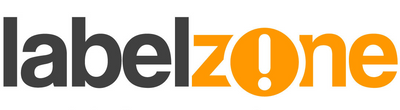Even when using one of our Labelstations to print on our loop locks, they can always seem a little tricky to set up first time. Here I will go through the details of setting up a loop lock template and how to adjust margins and sensor settings. Our loop locks always feed off with the holes (or the "locks") first. This doesn't make it any easier or harder to setup but it is worth noting this should you wish to print on both sides. Looking at the diagrams below you will see that the actual tag length (A) differs from what the printer thinks is the tag length (B). This is because of the "locking" design (C & D).
The "notch" (C) for the lock is also the gap for sensing where the tag starts and finishes. The remainder of the locking design (D) will be set as an unprintable area or "margin" which will in turn leave the printing area (E) for your label design. Ensure that your gap sensor in your printer is in alignment with any of the notches (C).
If you're using a Labelstation Pro200/300 the gap sensor is in the green guides that close up to the tags so ensure they are snug and that the tags are not going to move left or right. If you're using a Labelstation Pro240/340/XL or Industrial you'll find your sensor marked with an arrow on a green bar that protrudes from the left under the print head. 
Depending on the size of loop locks you're using from us depends on the setup of them. Below are details if you wish to set them up yourself and a downloadable template for the BarTender software*. 230mm x 25mm loop locks Orientation: Landscape Width (B): 215mm Height: 100mm Columns: 4 Rows: 1 Top margin: 0mm Right margin (D): 56mm Bottom margin: 0mm Left margin: 0mm Gap (C): 14mm 191mm x 25mm loop locks Orientation: Landscape Width (B): 177mm Height: 100mm Columns: 4 Rows: 1 Top margin: 0mm Right margin (D): 56mm Bottom margin: 0mm Left margin: 0mm Gap (C): 14mm
*You must be using BarTender version 9.2 or newer for these templates to work. To find out which version you're using go to Help and select About.