"What is the Dymo software like? How easy is it to produce a label? What can and can't it do?" These are the types of questions you're probably asking when thinking of buying your first Dymo printer. Hopefully this post will be able to answer your needs.
Installation
Firstly this is a review of the software on a Windows computer. The software on Mac may differ slightly but I have yet to try it. Installation was quite quick and painless. Connecting a printer directly through USB installed with no problem at all. I'm using a LabelWriter 450 Duo so I get to try printing on both die cut address labels and continuous D1 tape. In the software itself you can add a networked printer. The networked printer would be a normal one through a Dymo Print Server. Unusually just launching this install wizard it ends up crashing itself straight away and then it closes with no further messages.
The software
Launching the software for the first time after the computer has booted up is rather slow. Relaunching after closing it takes only 3 seconds. After the first launch it looks like the software is ready to go but as soon as you click on it it hangs for around 10 seconds making it a little frustrating when you want to print a label quickly. Once it's
defrosted and you can get in to edit the label I found the default text box behaves unusually but I'll get onto that in a moment. It's odd that it freezes for a while when launching it for the first time after starting it up. That is to say that when you shutdown your computer and start it back up, the Dymo software will hang again. But once it's running it seems fine.

The label design
The software and printer isn't smart enough to know what tapes you have in there so you need to go hunting through the list on the left side of the application window. Once you've chosen the correct size of label you've inserted you can also choose a template. Templates include but are not limited to address labels with or without an image, barcode labels to plain or design your own. Choosing from a template can be a little annoying as the text boxes can't be moved, resized or deleted; it's better to start with a blank template and insert your own text boxes that you wish to move around or resize. Using the continuous D1 tapes is easier. Just choose the size, set the length if you don't want it automatic and you're ready to start designing.
Creating your label
Adding different items to the label is as easy as choosing them from the
Insert option on the top menu. You can also drag them from the
Insert tab on the left where you chose your label size. Here are the following options and what they do:
Address This is a clever text box that pulls the information from your address book in Outlook (untested with other mail clients such as Thunderbird), the built-in address book or from an address book file such as
.abx,
.dal and
.ddl. This is of course if their address field is actually completed and not blank otherwise all you'd end up with is just a label with their name on it.
Text A text box. Very simple but can have any of the fonts that are installed, bold, italic, underlined and with different horizontal and vertical alignments. Double clicking the text box brings up the object properties for further options such as vertical text, mirroring, background and text colour (from white to black through grey), and rotation. Rotation can only be done in increments of 90° at a time.
Counter The counter is exactly like the text option but with a counting function. The additional options in the object properties windows include a start number, an end number, how much to increment by, leading zeros on or off, and anything to be included before or after the counting numbers. This option is perfect for serialising things such as multiple boxes being shipped to one address.
Date and Time Also the same as the text box you can have it automatically fill in the current date. You can choose from many different ways to display the date or you can turn the date off and just have the current time in 12 or 24 hour format. You can also include text before or after the date and time. No option to have an offset of the date or time so this would probably not be a good option if you're looking to print expiry dates.
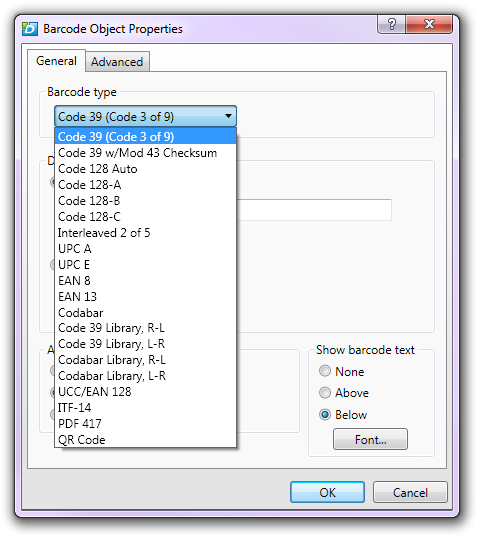 Barcode
Barcode Nice selection of barcodes styles including CODE 39, EAN-13 and
QR. You can turn the human readable on and off (plus above or below), and rotate the barcode by the 90° increments as mentioned earlier.
Shape You can insert a shape such as either a line, a circle or a rectangle. You can have the object hollow or filled and set difference colours for both the fill and the line. You can also adjust the line thickness. These will be handy for sectioning off parts of the label or making borders.
Image You can insert a black and white image from clipboard, from clip art, from file or take one straight from an attached camera. This feature is perfect for visitor cards to restricted areas such as army camps.
Circular Text Same as the text box but with a curve to it. You can only have it curve the top of a circle, the bottom, or do a full circle. There isn't a side option or an option to curve just a corner.
Printing, saving and loading
You can save or load a saved label by going to
File and
Save /
Open. As for addresses mentioned earlier you can add them manually to the built-in address book from the
Address Book option on the menu. Even if you didn't save the last label you made, if you close the software and open it again, it'll display what you last had on the screen so that's somewhat handy if you accidently closed it too early. Not sure if this feature still works in the event of power loss or the computer spontaneously rebooting from a system crash.
Conclusion
As far as labelling software goes, it's not bad. I've used worse. If I had to give it a mark out of 10 it would be 7. It does what it says on the tin, lacks a few minor features and doesn't feel truly polished. The date offset could have been an easy addition but isn't there. The random hangs and crashes are a little concerning. The reason it doesn't know what media is in the printer is because the printer and labels have no way of communicating so no marks lost or gained there. It's a rather biased on where you buy your labels. It has a large
Buy Labels button which takes you directly to the Dymo website instead of a list of retailers. You could end up spending more money on the labels at their RRP than the trade prices we sell them for. Overall it's good software and their printers are good too. As I have a choice of two printers on my desk (Dymo and Brother), I tend to choose the alternative to Dymo as the software speed is an issue to me.

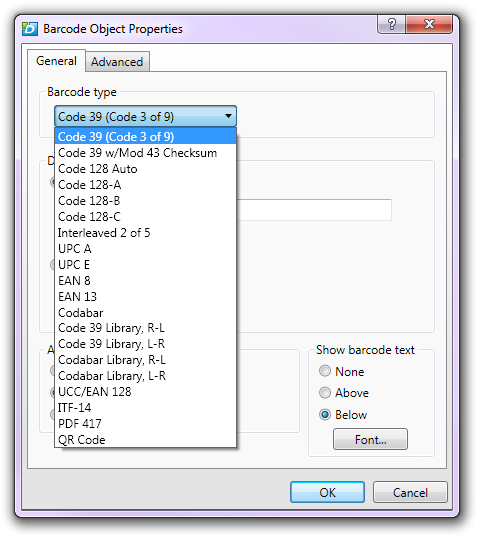 Barcode Nice selection of barcodes styles including CODE 39, EAN-13 and QR. You can turn the human readable on and off (plus above or below), and rotate the barcode by the 90° increments as mentioned earlier. Shape You can insert a shape such as either a line, a circle or a rectangle. You can have the object hollow or filled and set difference colours for both the fill and the line. You can also adjust the line thickness. These will be handy for sectioning off parts of the label or making borders. Image You can insert a black and white image from clipboard, from clip art, from file or take one straight from an attached camera. This feature is perfect for visitor cards to restricted areas such as army camps. Circular Text Same as the text box but with a curve to it. You can only have it curve the top of a circle, the bottom, or do a full circle. There isn't a side option or an option to curve just a corner.
Barcode Nice selection of barcodes styles including CODE 39, EAN-13 and QR. You can turn the human readable on and off (plus above or below), and rotate the barcode by the 90° increments as mentioned earlier. Shape You can insert a shape such as either a line, a circle or a rectangle. You can have the object hollow or filled and set difference colours for both the fill and the line. You can also adjust the line thickness. These will be handy for sectioning off parts of the label or making borders. Image You can insert a black and white image from clipboard, from clip art, from file or take one straight from an attached camera. This feature is perfect for visitor cards to restricted areas such as army camps. Circular Text Same as the text box but with a curve to it. You can only have it curve the top of a circle, the bottom, or do a full circle. There isn't a side option or an option to curve just a corner.

